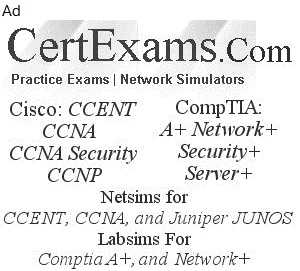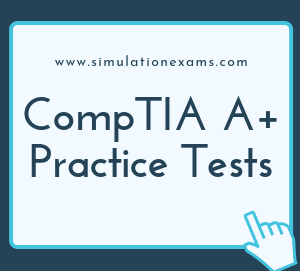The following reserved characters can't be used in Windows file names
The default spool folder is located at: %SystemRoot%\SYSTEM32\SPOOL\PRINTERS. For example, if the OS is residing on C drive, the default location will be
C:\Windows\System32\spool\PRINTERS
The following editions of windows support the Aero Feature:
Windows 7 Home Premium,
Windows 7 Professional,
Windows 7 Ultimate, and
Windows 7 Enterprise
32-bit vs. 64-bit: If you want to move from a 32-bit version of Windows to a 64-bit version of Windows 7 or vice versa, you'll need to back up your files and choose the Custom option during Windows 7 installation. Then, you'll need to restore your files and reinstall your programs. 32-bit Operating systems (especially, workstation Operating Systems such as Win 7 32-bit) usually support only up to 4GB of memory due to address bus limitation. It is recommended to go for 64-bit operating system if you want to use more than 4 GB of memory.
Windows XP Mode for Windows 7 makes it easy to install and run your applications for 32-bit Windows XP directly from your Windows 7 32-bit or 64-bit based PC. It utilizes virtualization technology such as Windows Virtual PC to provide a Virtual Windows XP environment for Windows 7. Windows XP Mode provides only Windows 7 Professional, Ultimate, or Enterprise users the flexibility to run many older productivity applications in a virtual Windows XP environment on a Windows 7-based PC.
Windows Upgrade:
Upgrades to Windows 7 from the following operating systems are not supported:
Windows 95, Windows 98, Windows Millennium Edition, Windows XP, Windows Vista RTM, Windows Vista Starter, Windows 7 M3, Windows 7 Beta, Windows 7 RC, or Windows 7 IDS Windows NT Server 4.0, Windows 2000 Server, Windows Server 2003, Windows Server 2008, or Windows Server 2008 R2 Cross-architecture in-place upgrades (for example, x86 to x64) are not supported.
Supported Upgrade Scenarios
When you upgrade to Windows Vista, you need to ensure that you have software upgrade packs available. It is very much possible that an application that was working properly may not work the same way after the upgrade of OS. You need to contact the vendor for upgrade pack for any application(s) you are using. If the upgrade packs are not available, and if the application is critical, you may need to reconsider the upgradation of OS.
| From Win Vista (SP1, SP2) | Upgrade to Win 7 |
| Business | Professional, Enterprise, Ultimate |
| Enterprise | Enterprise |
| Home Basic | Home Basic, Home Premium, Ultimate |
| Home Premium | Home Premium, Ultimate |
| Ultimate | Ultimate |
Windows 7 Professional can be upgraded to only Windows 7 Ultimate. The possible upgrade scenarios from one edition of windows to another edition of windows 7 are given below.
| From Windows 7 | Anytime Upgrade to Windows 7 |
| Home Basic | Home Premium, Professional, Ultimate |
| Home Premium | Professional, Ultimate |
| Professional | Ultimate |
| Starter | Home Premium, Professional,Ultimate |
Windows Sidebar: Windows Sidebar is a pane on the side of the Microsoft Windows 7 desktop where you can keep your gadgets organized and always available. Gadgets are mini programs that give you information at a glance and provide access to frequently used tools. Windows Sidebar helps you to organize your gadgets. The Windows sidebar is also available in Windows 7 Operating System. Windows 7 feature a side bar that can be filled with gadgets. Gadgets are small applications that do not consume much system resources, such as weather or calendar.