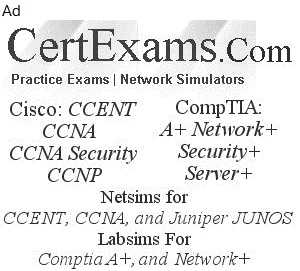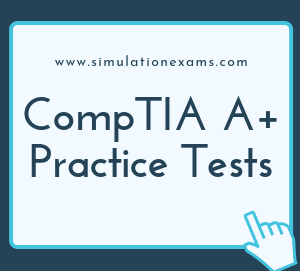You can access the update in Mac OS X computer in the following way
System Preferences controls system-wide settings ("global" settings), and is available from the Apple menu at the upper-left corner of the screen. System Preferences lets you adjust things like your screen resolution, keyboard control, mouse control, sound, printer settings, sharing settings, accounts, and more. The figure below shows the applets that are available in System Preferences window.
You can quickly locate the settings you want to change by typing the desired subject in the search field. For example, to change your login password, type "password." The preferences related to password appear below the search field, and one or more preferences are spotlighted in the System Preferences window.
In OS X, you can run a background job on a timed schedule in two ways: launchd jobs and cron jobs. The preferred way to add a timed job is to use launchd. Each launchd job is described by a separate file. This means that you can manage launchd timed jobs by simply adding or removing a file. Although it is still supported, cron is not a recommended solution. It has been deprecated in favor of launchd.
Task scheduler is a Windows tool and not to be confused with Apple Mac or Ubuntu Linux. Similarly, Software Updater is a Ubuntu Linux graphical tool to check for updates, etc.
The following are true about MAC OS X
1. You can manage Startup Applications from System preferences > Users and Groups pane in MAC OS X
2. You can use Task Manager in Windows 7 for managing Startup Applications
3. In Ubuntu Linux, you can search for Startup by clicking on the Search button (top left), and initiate configuring Startup applications by clicking on the Startup applications.
4. Mac OS X allows user level configuration of Startup Applications
5. You can configure Startup Applications in Windows 8/8.1 using Task Manager (Ctrl+Alt+Del).
6. In Windows 7/Vista, you use msconfig command. You may use it in command prompt or go to Start > Search bar, and type msconfig and enter.
Removal and restoration of an app from a MAC OS X computer
Install apps
Update apps
Uninstall apps
The command line option checks for update in Ubuntu Linux for all the packages currently installed is
Sudo, the one command to rule them all. It stands for super user do Pronounced like sue doug. As a Linux system administrator or power user, it's one of the most important commands in your arsenal.
sudo apt-get update is used to install the newest versions of all packages currently installed on the system
sudo reboot is used to reboot the Ubuntu Linux operating system.
Sudo ls simply lists the current directory files and folders.
There is no "get updates" command in Ubuntu.
Tools commonly used for downloading and installing any updates to device drivers on a Linux Ubuntu computer
Mac OS X will notify about available system updates including any device driver updates. You can visit the app store and update the software.
Ubuntu Linux also notifies about available software updates. You can visit Software Updater to download and install available updates, including device driver software updates.
Device Manager is commonly used on Windows 7 to update any system components such as driver updates. It also allows you install a driver, or disable/enable a device.
MacBookPro comes natively with MiniDisplayPort. You need to buy MiniDisplayPort to DVI adapter separately. You may also need to update the software drivers, if necessary.
The Mini DisplayPort (MiniDP or mDP) is a miniaturized version of the DisplayPort audio-visual digital interface. It was announced by Apple in October 2008. As of 2013, all new Apple Macintosh computers had the port.
Prefered File system used in MAC computer running Osx:
HFS : HFS (Hierarchical File System) was the primary filesystem format used on the Macintosh Plus and later models, until Mac OS 8.1, when HFS was replaced by HFS Plus.
HFS+ : HFS+ is the preferred file system on Mac OS X. HFS+ is architecturally similar to HFS, with several important improvements such as:
1. 32 bits used for allocation blocks (instead of 16). HFS divides the disk space on a partition into equal-sized allocation-blocks. Since 16 bits are used to refer to an allocation-block, there can be at most 216 allocation blocks on an HFS file system. Thus, using 32 bits for identifying allocation blocks results in much less wasted space (and more files).
2. Long file names up to 255 characters
3. Unicode based file name encoding
4. File/Directory attributes can be extended in future (as opposed to being fixed size)
5. In addition to a System Folder ID (for starting Apple operating systems), a dedicated startup file that can easily be found (its location and size are stored in the volume header in a fixed location) during startup, is also supported so that non-Apple systems can boot from a HFS+ filesystem
6. Largest file size is 263 bytes
Ubuntu's default file system is ext4, since 9.10. Ext4 is an evolution of ext3, which was the default file system before. Ext4 is often noticeably faster than Ext3 even for ordinary desktop use.
Given below is a very brief comparison of the most common file systems in use with the Linux world.
| File System | Max File Size | Max Partition Size | Notes |
|---|---|---|---|
| Fat16 | 2 GiB | 2 GiB | Legacy |
| Fat32 | 4 GiB | 8 TiB | Legacy |
| NTFS | 2 TiB | 256 TiB | For Windows Compatibility |
| ext2 | 2 TiB | 32 TiB | Legacy |
| ext3 | 2 TiB | 32 TiB | Standard linux filesystem for many years until Ubuntu 8 |
| ext4 | 16 TiB | 1 EiB | Modern iteration of ext3. Default file system in Ubuntu 9, 10 |
| XFS | 8 EiB | 8 EiB | Created by SGI. |
A Linux system, just like UNIX, makes no difference between a file and a directory, since a directory is just a file containing names of other files. Programs, services, texts, images, and so forth, are all files. Input and output devices, and generally all devices, are considered to be files, according to the system.
In Linux environment, the following files have special meaning:
1. Directories: files that are lists of other files.
2. Special files: the mechanism used for input and output. Most special files are in /dev, we will discuss them later.
3. Links: a system to make a file or directory visible in multiple parts of the system's file tree. We will talk about links in detail.
4. (Domain) sockets: a special file type, similar to TCP/IP sockets, providing inter-process networking protected by the file system's access control.
5. Named pipes: act more or less like sockets and form a way for processes to communicate with each other.
Iwconfig/ifconfig: A Linux system, just like UNIX, makes no difference between a file and a directory, since a directory is just a file containing names of other files. Programs, services, texts, images, and so forth, are all files. Input and output devices, and generally all devices, are considered to be files, according to the system.
Some important Linux commands are given below. Try them on the Linux machine to get acquainted.
clear: removes all previous commands and output from consoles and terminal windows. (DOS: cls)
cp: copies files and directories.
df: reports the amount of space used and available on currently mounted filesystems
du: shows the sizes of directories and files.
grep: searches text
hostname: shows or sets a computer's host name and domain name.
kill: terminates stalled processes without having to log out or reboot.
killall: terminates all processes associated with programs whose names are provided to it as arguments.
man: formats and displays the built-in manual pages.
mkbootdisk: creates an emergency boot floppy.
mkdir: creates new directories.
mkfs: creates a filesystem on a disk or on a partition thereof.
mv: renames and moves files and directories.
ps: (short for process status) lists the currently running processes and their process identification numbers (PIDs).
Passwd: use the passwd command to change user password.
pwd: (short for present working directory) displays the full path to the current directory.
reboot: restarts a computer without having to turn the power off and back on.
rm: deletes the specified files and directories.
rmdir: deletes the specified empty directories.
runlevel: reports the current and previous runlevels.
shred: destroys files.
spell: checks spelling.
strings: returns each string of printable characters in files.
su: (short for substitute user) changes a login session's owner without the owner having to first log out of that session.
Tar: converts a group of files into an archive.
touch: the easiest way to create new, empty files.
uname: provides basic information about a system's software and hardware.
uptime: shows the current time, how long the system has been running since it was booted up, how many user sessions are currently open and the load averages.
w: shows who is logged into the system and what they are doing.
wc: by default counts the number of lines, words and characters that are contained in text.
whatis: provides very brief descriptions of command line programs and other topics related to Unix-like operating systems.
whoami: returns the user name of the owner of the current login session.