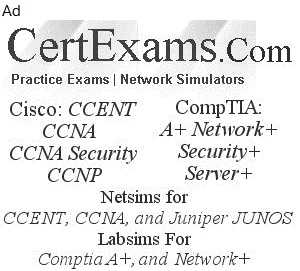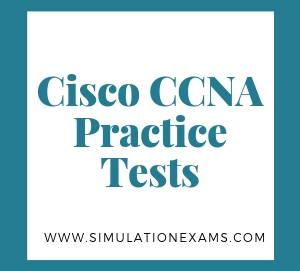WLANs: A WLAN is a logical entity that maps an SSID to an interface on the WLC. A WLAN is configured with security, QoS, radio policies, and other wireless network parameters. Up to 16 WLANs can be configured per WLC.
Prerequisites for WLANs
You can associate up to 16 WLANs with each access point group and assign specific access points to each group. Each access point advertises only the enabled WLANs that belong to its access point group. The access point (AP) does not advertise disabled WLANs in its access point group or WLANs that belong to another group.
Cisco WLCs use different attributes to differentiate between WLANs with the same Service Set Identifier (SSID).
WLANs with the same SSID and same Layer 2 policy cannot be created if the WLAN ID is lower than 17.
Two WLANs with IDs that are greater than 17 and that have the same SSID and same Layer 2 policy is allowed if WLANs are added in different AP groups.
Assign one set of VLANs for WLANs and a different set of VLANs for management interfaces to ensure that controllers properly route VLAN traffic.
1. Creating WLANs (GUI)
Step1: Choose WLANs to open the WLANs page. This page lists all of the WLANs currently configured on the controller. For each WLAN, you can see its WLAN ID, Profile Name, Type, WLAN SSID, Status, and Security Policies.

Step2: Create a new WLAN by choosing Create New from the drop-down list and clicking Go. The WLANs > New page appears.

Step 3: From the Type drop-down list, choose WLAN to create a WLAN.
Note: If you want to create a guest LAN for wired guest users, choose Guest LAN.
Step 4: In the Profile Name text box, enter up to 32 characters for the profile name to be assigned to this WLAN. The profile name must be unique.
Step 5: In the WLAN SSID text box, enter up to 32 characters for the SSID to be assigned to this WLAN.
Step 6: From the WLAN ID drop-down list, choose the ID number for this WLAN.
Step 7: Click Apply to commit your changes. The WLANs > Edit page appears.

Step 8: Use the parameters on the General, Security, QoS, and Advanced tabs to configure this WLAN. On the General tab, select the Status check box to enable this WLAN.
Step 9: Click Apply to commit your changes.
Step 10: Click Save Configuration to save your changes.