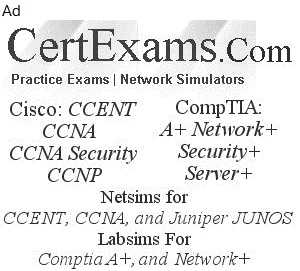1. Connect a terminal or laptop computer to the router through the console port -a serial port on the front of the router. Only console access to the router is enabled by default.
2. Power on the router and wait for it to boot.
The Junos OS boots automatically. The boot process is complete when you see the login: prompt on the console.
3. Log in as the user root.
Initially, the root user account requires no password. You can see that you are the root user, because the prompt on the router shows the username root@#.
4. Start the Junos OS command-line interface (CLI):
root@#cli
root@>
5. Enter Junos OS configuration mode:
cli>configure
[edit]
root@#
6. When we use 'run' command, the router allows us to access the operational mode command by sitting on configuration mode hierarchy. This is one of the powerful junos commands that exist in configuration mode.
7. The 'up' command allows us to move one hierarchy upper from the existing hierarchy. The 'top' command allows us to move towards the top of the hierarchy. There is no command called middle and upper when it comes to move one hierarchy up from the existing hierarchy.

'Ctrl + L' keystroke redraws the current command line. Whereas 'Ctrl + F' moves the cursor forward one character and 'Ctrl + X' deletes the entire current command line.