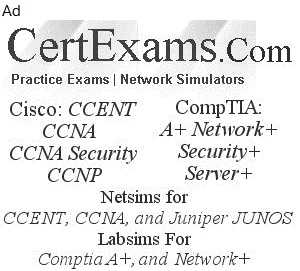To recover the root password, perform the following steps:
1. Power off your switch by unplugging the power cord or turning off the power at the wall switch.
2. Insert one end of the Ethernet cable into the serial port on the management device and connect the other end to the console port at the back of the switch.
3. On the management device, start your asynchronous terminal emulation application (such as Microsoft Windows Hyperterminal) and select the appropriate COM port to use (for example, COM1).
4. Configure port settings as follows:
5. Power on your switch by plugging in the power cord or turning on the power at the wall switch.
6. When the following prompt appears, press the Spacebar to access the switch's bootstrap loader command prompt:
Hit [Enter] to boot immediately, or space bar for command prompt.
Booting [kernel] in 1 second...
7. At the following prompt, type boot -s to start up the system in single-user mode:
loader> boot -s
8. At the following prompt, type recovery to start the root password recovery procedure:
Enter the full pathname of the shell or recovery for root password recovery or RETURN for /bin/sh: recovery.
A series of messages describe consistency checks, mounting of filesystems, and initialization and checkout of management services. Then the Command Line Interface (CLI) prompt appears.
9. Enter configuration mode in the CLI:
user@switch> configure
10. Set the root password, for example:
user@switch# set system root-authentication plain-text-password
11. At the following prompt, enter the new root password, for example:
New password: juniper1
Re-type the new password:
12. At the second prompt, re-enter the new root password.
13. If you have finished configuring the network, commit the configuration.
root@switch#
commit
commit complete
14. Exit configuration mode in the CLI.
root@switch# exit
15. Exit operational mode in the CLI.
root@switch> exit
16. At the prompt, enter y to reboot the switch.
Reboot the system? [y/n] y